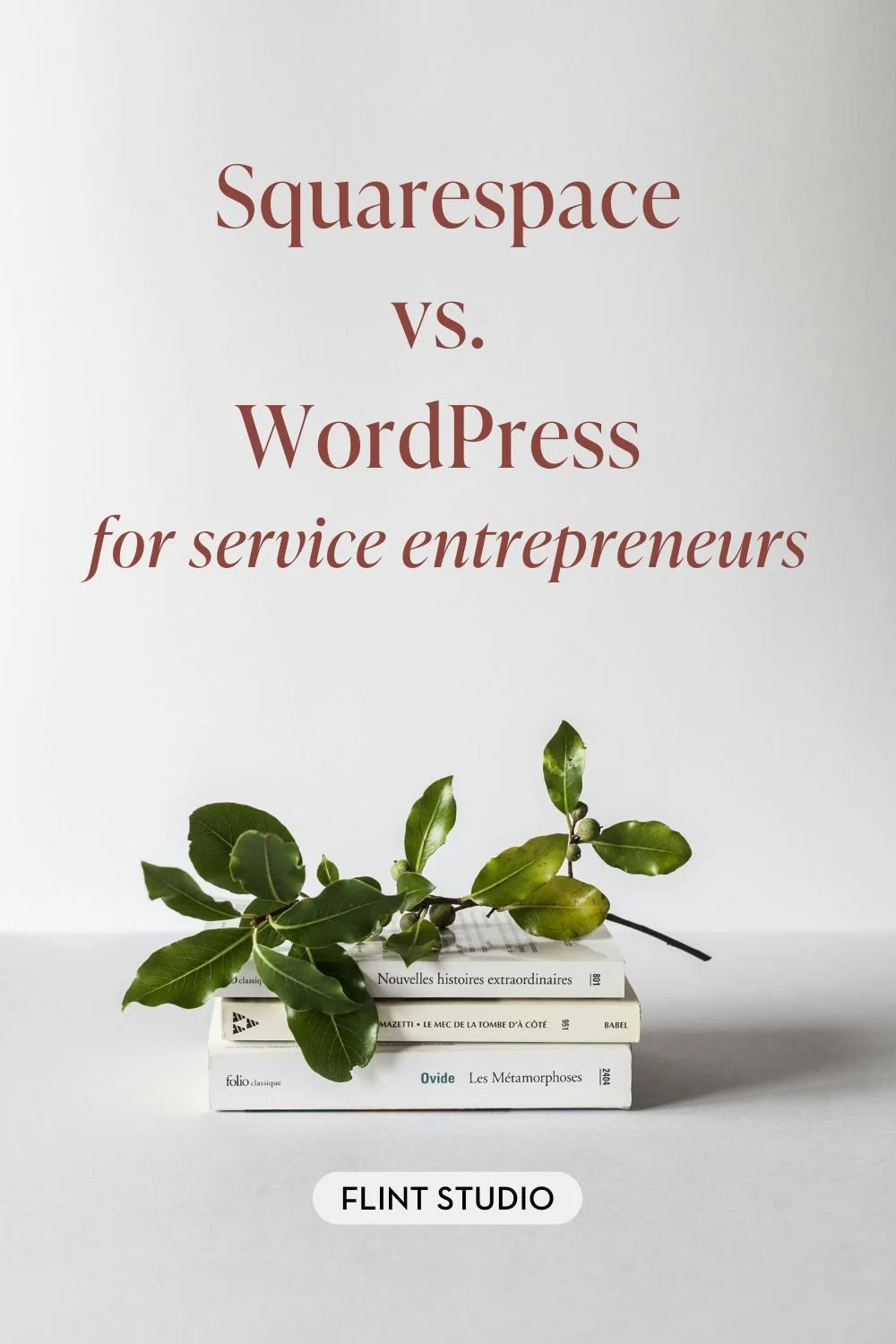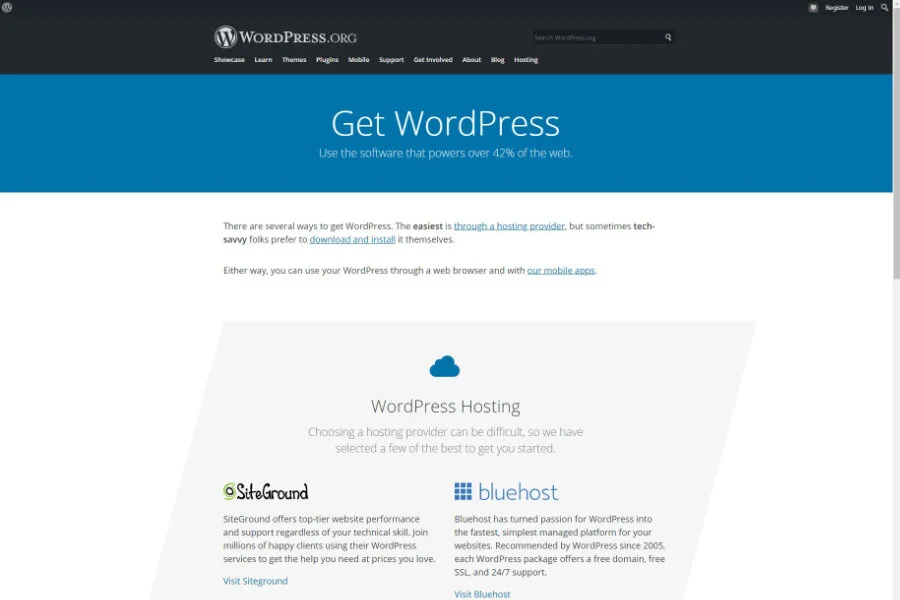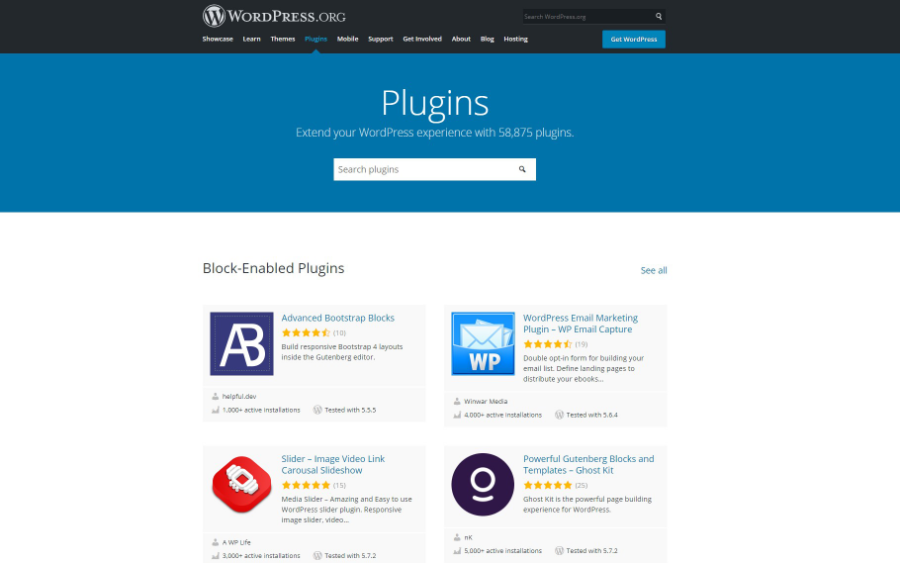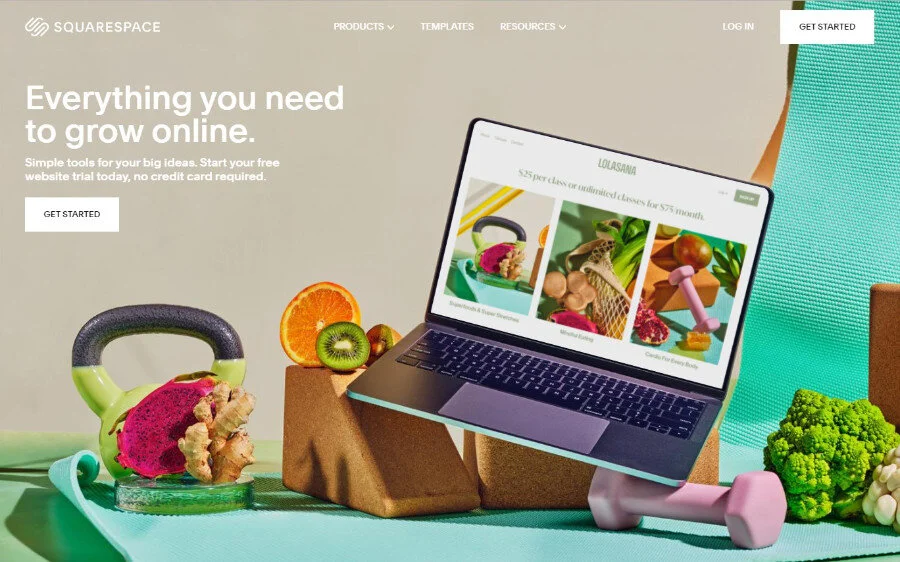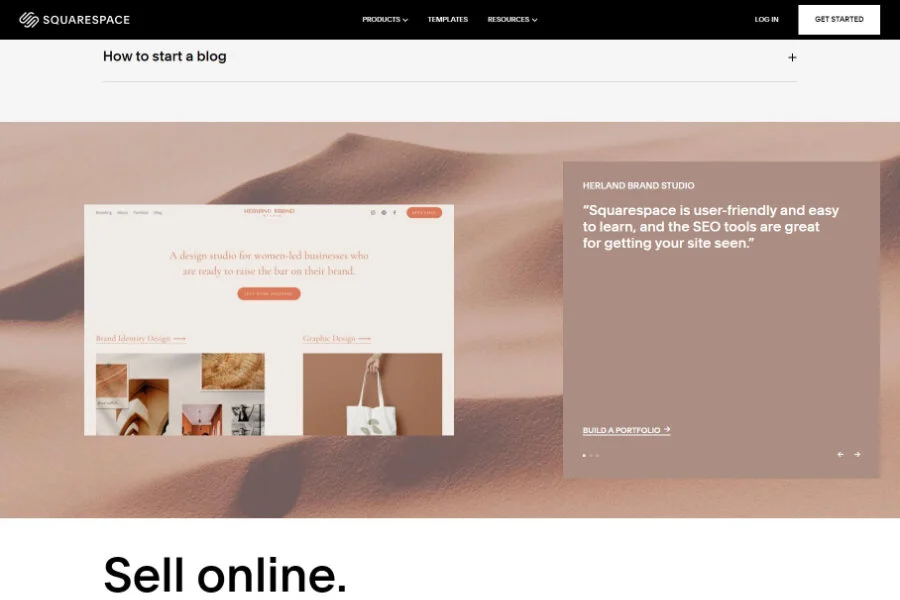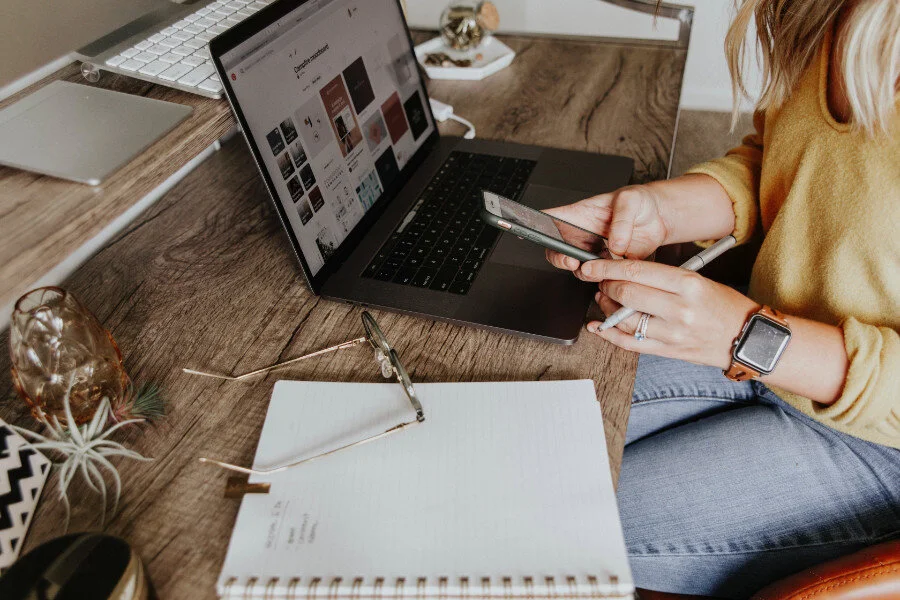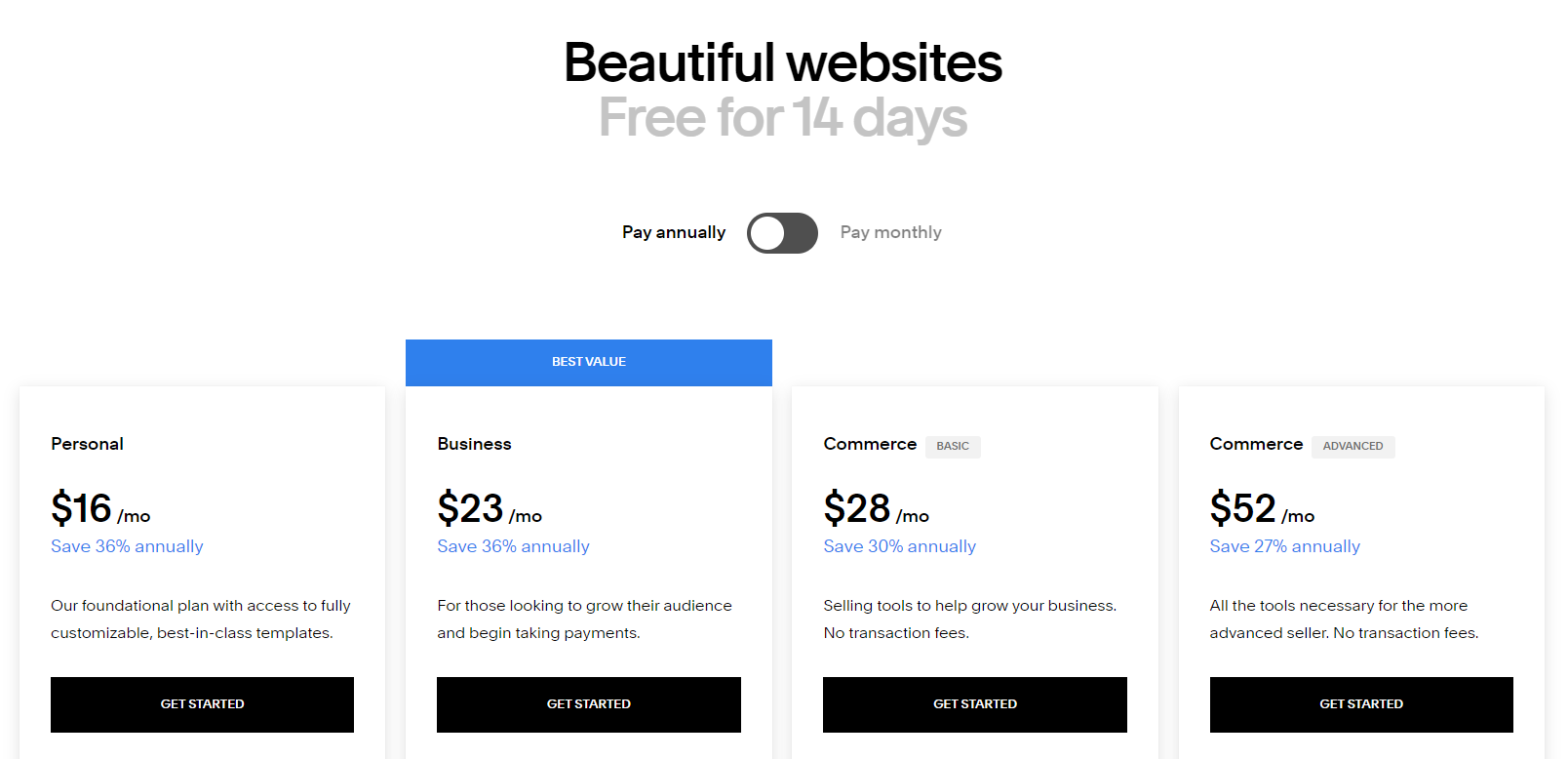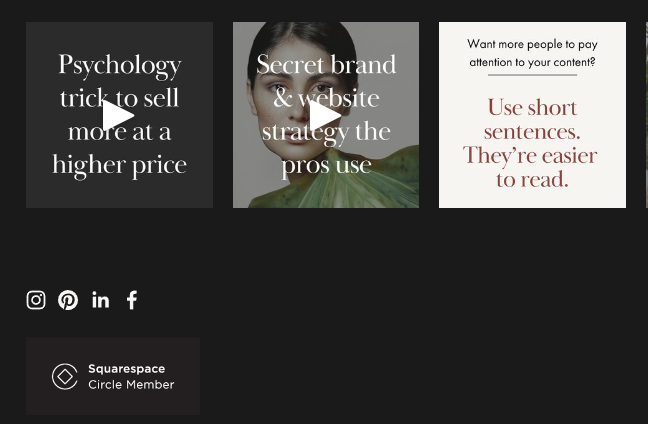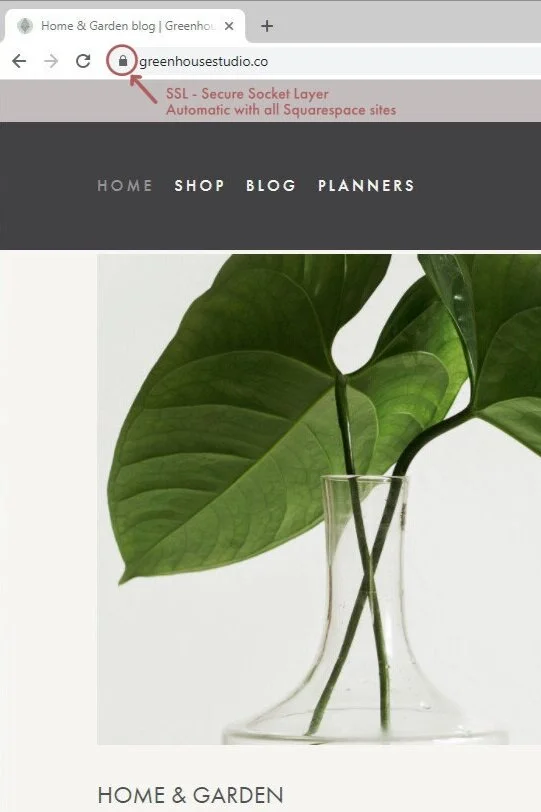Squarespace vs. WordPress for Small Business
Trying to decide which platform is best for your small business? The Squarespace vs. WordPress debate is not new. Trying to sift through what’s important and what’s not can be overwhelming.
No platform is all things to everyone, and beware of anyone who says otherwise. However, I’ve worked with both Squarespace and WordPress, so let’s take a look at both from the perspective of a service provider & small business.
WordPress vs. Squarespace - what’s the difference?
WordPress Ideal User
Squarespace Ideal User
Cost
Templates & Themes
Customer Support
Mobile Responsiveness
Design Function & Features
App Integrations
Site Security
SEO
Return on Investment
WordPress vs. Squarespace - What’s the difference?
In a nutshell:
WordPress.org is an open source platform which allows freedom for all kinds of customization, but it’s up to the web developer to put together all the functionality tools and make them talk to each other.
Squarespace is an all-in-one website builder where you have access to all you need to build a site via Squarespace’s tools, but this means your customization options are more limited.
The best comparison I can think of is using a PC or Linux computer compared to using Mac. Each have their pros and cons.
Let’s take a closer look:
What is WordPress?
WordPress.org is an open source platform. It’s what most people are referring to when they say “WordPress”. (It’s confusing because WordPress.org is different from WordPress.com, which is hosted for you and is more like a website builder but with limited applications.)
WordPress.org allows you to build your own website, but it’s not a website builder. WordPress is an open-source Content Management System (CMS).
Since it’s open source, you have more freedom to customize and scale your site than you do with an all-in-one website builder like Squarespace.
WordPress itself is free, but you’ll need to pay for a domain and hosting at the very least, and if you’re in any kind of real business, you’ll be paying for a quality theme plus plugins.
Note: Hosting quality can vary a lot for WordPress. For instance, Bluehost is popular with beginners because it’s really cheap, but most end up switching to a faster host at some point.
External plugins
WordPress is an open source platform, so you use third party plugins and code to customize your pages. This gives people with technical chops all kinds of control over customizing their site.
With WordPress, you manage your own:
Hosting
Domain
Security.
Theme (template) choice
Site functionality
Thousands of template options, plugins, and tools are for sale by third-party developers, providing you with endless customization options.
If you have a strong technical background or you’re a larger company with complex functionality requirements, this is a great thing. It also means a steep learning curve since virtually none of these tools are native.
So having some coding background is helpful but not absolutely necessary to tweak and troubleshoot. But again, if you can handle that, you have many customization options as a result.
WordPresses’ Ideal User
The WordPress ideal user base is geared toward people/organizations with a more technical background who want a lot of freedom to customize and scale their site.
Most aren’t afraid of tackling a bit of code or they’re willing to put money toward hiring a designer/developer to do it for them.
What is Squarespace?
Squarespace is an all-in-one website builder. For an annual or monthly subscription, you have access to a set of tools you can use to design your own site - no coding or web development experience required. (But the option to use custom code is there if you want it.)
Every basic personal Squarespace subscription includes:
Drag-and-drop + WYSIWYG site design (What You See Is What You Get)
Style tools including pre-built templates, color palettes, stock photos, and hundreds of Adobe and Google fonts
24-7 award-winning support with real people
Unlimited storage content hosting
Optional domain hosting
Built in SEO optimization
Google analytics integration
Automatic mobile responsive design with codeless editing
Access to dozens of supported app integrations from Amazon to Zapier
Branded invoices you can send to clients
For an additional cost, you get other built-in features:
One-stop-shops: native ecommerce, Acuity scheduling, branded invoices and project management, email, digital course hosting, and membership hosting
Custom domain name
eCommerce
Google Workspace email integration
Digital course hosting
Membership hosting
Email Campaigns
Squarespace security
Because every tool and feature is vetted, you don’t have to worry about technical incompatibilities. You also don’t need to worry about site security or software upgrades. It’s all handled automatically via Squarespace.
Squarespace’s ideal user
The Squarespace platform is geared toward service providers without web development skills who want to quickly and easily launch and maintain a beautiful, clean website — hassle free.
They do NOT want to take on:
Researching and figuring out hosting, security, themes, and plugins
Coding
Managing and updating non-native tools and plugins
Performing regular site software, security updates, and site backups
Which is a better fit for your business?
The flexibility that comes with WordPresses’ Content Management System (CMS) means customization options are vast, but it also means you have to research, purchase, install, and maintain each one of them.
If this seems like a good use of your time and you have the technical know-how to tackle this, then WordPress can be a wonderful thing.
Similarly, if complex functionality is what your business needs, and you’re willing to or pay someone to develop your site, you can build and maintain whatever website you dream up.
If you’re a service provider, small business, agency, ecommerce store, creative entrepreneur, or blogger with other priorities to focus on, like actually building your business, then you should seriously consider a natively designed and maintained, drag-and-drop platform like Squarespace.
Cost
Check out all of Squarespace's pricing details here.
Squarespace comes with a 14-day free trial period, which you can extend upon request.
The monthly plan ranges from $16 for a personal plan to $54 for advanced ecommerce. Most service providers use the Business Plan which includes also basic ecommerce for $23/month paid annually.
Paying annually includes a free custom domain and saves you 25% to 30% per month.
WordPress pricing varies greatly. Since it's open source, there can be minimal cost to put up a bare-bones site.
We're talking about a business here though, not a hobby, and lets assume it's being treated as such.
Here's a common list of WordPress site costs:
Web Hosting - you'll need fast hosting, and from all the feedback I've heard, you get what you pay for. (i.e. Bluehost is not the way to go, even though it's cheap.)
Theme - same theme here (pun intended) - a free theme likely isn't going to cut it for long.
Plugins - as you will see, you need a plugin for most things in Wordpress - some are free and some are not.
Ecommerce - you'll need to integrate ecommerce software like Shopify and WooCommerce to sell any kind of product on your website - digital or physical.
Developer fees - as your business grows, most WordPressers hit a point where they need to hire a developer. Many WordPress bloggers and ecommerce sellers keep a developer on monthly retainer to maintain security and plugin updates.
Developer costs vary widely depending on project scope.
With Squarespace, you know exactly what you're signing up for.
WordPress can give you better pricing flexibility and economy when you’re starting out.
Usually, WordPress ends up being more expensive than Squarespace, especially as business needs evolve
Template & Theme Choice
It’s the details that can often set a website apart, both aesthetically and functionally. So template or theme choice is important.
Squarespace Templates
Squarespace has a number of templates for you to choose from. They may look radically different, all templates are built off the same master template. This means regardless of what look you start off with, you have access to the same features.
Wordpress Themes
All Wordpress themes must be purchased separately, and there are literally thousands to choose from. While that may sound appealing, it can have it’s pitfalls.
Since anyone can put out a theme, it can be tough to know what’s quality and what’s not. Best to figure out what’s tried and true, otherwise it can be problematic. (More on my experience with that below.)
Native Squarespace templates vs. non-native Wordpress themes
Squarespace templates will always be maintained and updated by Squarespace, so you don’t have to worry about incompatibilities or upgrades.
Changing templates is a non-issue because all templates are built off the same master template. They may look dramatically different, but they’re all the same template with the same functionality.
With Wordpress you will have to select, purchase, and install a non-native template. Then you have to regularly update it and hope the theme creators maintain the theme you spent your hard-earned money (and time) on.
WordPress themes ‘breaking’
Ever heard of WordPress themes “breaking”? It happens sometimes, and it happened to my former employer. She chose a WordPress theme, paid a developer to set it up for her, then she handed it over to me to design.
Unfortunately, only a year and a half later, the theme-creator stopped supporting it, and the theme broke, which meant her website broke.
This is because WordPress sites are open source and rely on external plugins. When there’s a software update to any component, they stop working correctly if they aren’t updated.
What did she have to do to fix it?
She had to purchase another theme and pay someone to rebuild her website all over again.
WordPress themes can “break” if the theme creators stop supporting them. It happened to my former employer only a year and a half after her site was launched. 😫
Changing Squarespace templates vs. changing WordPress themes
Squarespace ‘Templates’
With the latest version of Squarespace, everything is built off the same template.
Every Squarespace site has access to the same features, even though they can be customized to look completely different. So switching templates is a non-issue. You just pick a particular look and layout to start with, but the underlying template is all the same. Anytime you want to change your look, it just takes a few clicks to change.
WordPress Themes
Sometimes users outgrow WordPress themes. The free theme you started out with may not support your current goals. Changing themes with Wordpress isn’t always smooth though.
You have to purchase a new theme, install it, and then specific plugins and website functionality may not work for each theme. So you might have to repurchase a compatible plugin.
If you’ve added custom code, that will likely require some tweaking as well.
Customer support
WordPress support
For general WordPress, there is no customer support since it’s open source, but there are lots of open forums.
Elementor is a newer Squarespace-style drag-and-drop website builder and offers 24/7 support.
Squarespace support
Squarespace has excellent help. Seriously. I always find myself comparing the help on other apps and software to Squarespace Help and wishing it were as good.
Here’s the rundown:
Squarespace Help Center - this usually covers it. They have really user-friendly help topics and videos.
Email - 24 hours a day, 7 days a week
Live chat
Monday-Friday: 4:00 AM to 8:00 PM ET
X (Formerly known as Twitter)
24 hours a day, 7 days a week
Facebook Messenger
24 hours a day, 7 days a week
Also, your Squarespace backend has one-keystroke Help function. Just click the forward slash key, “/” on your screen (exit Edit mode first) and the Help pop-up will appear.
Mobile Responsive Design
What’s mobile responsive design?
It’s how a site looks and works on different devices - from oversized monitors to mobile.
Why is it important?
Over 60% of internet traffic is mobile rather than desktop. Many sites get the majority of their traffic via mobile devices.
It’s part of a good user experience. If a viewer can’t see your images on mobile because they’re tiny or can’t click a link because the line spacing is too narrow, this is a problem.
Because of this, Google prioritizes sites with good mobile responsiveness over those that don’t.
Squarespace mobile responsiveness
Squarespace has built-in responsive design. It automatically resizes your content to fit different devices and screen widths.
With responsive design, visitors can automatically view your Squarespace site regardless of device, so you don't need to create and maintain separate sites for every potential device, browser, and display width.
The Squarespace interface has a Preview Tab that lets you toggle between desktop and mobile views so you can check out how your site looks on each.
Does it always look perfect? Not always. I do tweak my mobile view, mostly for spacing between elements. But out of the box, it has excellent mobile responsiveness, so you don’t have to worry about poor user experience.
Wordpress mobile responsiveness
Some Wordpress themes come with mobile responsiveness and some don’t.
Sometimes it’s recommended you run a separate mobile theme or app that kicks in when it detects a non-desktop device.
Integrating Mobile responsive design is also recommended, which can be quite involved with a number of plugins to consider.
Design Function & Features
Drag and drop website building
What exactly is a drag and drop website builder? It’s basically a tool that allows anyone with a computer and internet connection to create a website.
All you have to do is select a layout and insert and drag design elements where you want them on each page.
Squarespace is a “drag and drop” platform. It doesn't require you to write any code unless you want to tweak something really custom.
Wordpress now has some themes like the Divi theme with a drag and drop editor built in and the Elementor theme mentioned previously.
WYSIWYG (What You See Is What You Get)
Squarespace WYSIWYG
Squarespace platform has drop-and-drag functionality, and a “what you see is what you get” editor (WYSIWYG). This means as you work on pages for your Squarespace site, it looks how it appears to the user. This makes web design much easier for someone who’s not a web designer or tech savvy.
WordPress WYSIWYG
Unless you purchase particular themes with built-in “what you see is what you get” (WYSIWYG) editing, (like the Divi theme mentioned above), formatting can be challenging since you can’t see how your page will actually look as you’re working on it. You have to flip back and forth between formatting and viewing. However, that’s been improved with the latest Wordpress Gutenberg editor plugin.
Case in point - I was dumbfounded the first time I saw the recommendation that WordPress bloggers write their posts in a Google or Word doc, then copy/paste into the platform. I’ve seen it recommended several times.
With Squarespace, you edit your blog posts the same way you edit the rest of your site: in the site builder. As you write, you’re actually seeing exactly how your post will look when you publish it.
It would never occur to me not to create my post start to finish in Squarespace. It’s so easy and intuitive. I can write, format headings, insert imagery and affiliate links etc. as I go along. Doing it outside of Squarespace would just be inefficient.
Text and image animation
Notice the nice, subtle animation on this site? It’s Squarespace, so it’s built-in. Learn more about Squarespace animation here.
Squarespace is limited to the animations that come with the platform unless custom code is introduced.
With WordPress, animation is a plugin. But because there are lots of animation plugins, you have lots of options and can animate many different elements if you want.
Password Protected Pages
You might wonder why you’d want a password-protected page on your site.
Want to create a client access/member’s only portal?
How about a resource library as an email subscriber opt-in or a paid subscription?
WordPress Password Protected Pages
There are plugins that allow you to create a password protected site in Wordpress. Top reviews on the Wordpress.org goes to Password Protect WordPress (PPWP). It offers both a Lite and Pro version.
Squarespace Password Protected Pages
Creating a password protected page in Squarespace is a snap:
Create a new page
Scroll down to the “Password Protect” option, click the radio button, create a password, - DONE!
App Integrations
Many popular apps are easy to integrate into Squarespace, from Amazon to Zapier.
Wordpress gives you the flexibility to integrate most anything if you find the right plugin to do so.
Let’s look at two popular ones:
Instagram feed
Want to display your Instagram feed on your site?
With Squarespace, here’s what you do:
Go to Settings, Social Links, and paste in your Instagram URL - your account is now connected.
On your page, insert the Instagram Block where you want it to be and it’s done!
Displaying your Instagram feed in Wordpress requires a plugin. There are free versions of plugins you can use and also paid versions if you want something more specific like showing a feed of a particular hashtag, which could be useful for a special sales campaign for example.
This is a good example of where Squarespace is easy but more limited and Wordpress has more options but is more costly and complicated. Squarespace only displays your Instagram feed whereas paid versions of WordPress plugins can show a customized feed.
Google Analytics
Your goal in having a website is to get more traffic that converts. Google analytics are crucial to measuring your site’s progress by allowing you to track where users are going on your website, how long do they stay, how they got there, and many other metrics.
Google Analytics help you make data-driven decisions by showing you the stats that matter. So having many of those metrics at the touch of a button really helps.
Wordpress & Google Analytics
Integrating Google Analytics with Wordpress requires a plugin.
One of the most popular is MonsterInsights. It let’s you track metrics like affiliate linking, categories and tags, and AB testing. This is really useful information to track for honing your online strategy.
Squarespace & Google Analytics
In Squarespace, the ability to connect to Google Analytics is built into your site.
In the Home Menu, click Settings, and then click Advanced.
Click External API Keys.
In the Google Analytics Account Number field, enter your Google Analytics tracking ID for your site.
Click Save. Done!
Site security - SSL
SSL - Secure Sockets Layer, is the global standard in security technology for encrypted communication between a web browser and a web server.
It authenticates the identity of the website (this guarantees visitors that they’re not on a bogus site)
It encrypts the data that’s being transmitted, which means your visitors have a secure connection throughout your website.
Google shows preference to secure sites in rankings, and some browsers (like Google) warn users when they try to enter a non-secure website.
Squarespace SSL
Fortunately, SSL is automatic with Squarespace:
“All domains correctly added to your Squarespace site are automatically protected with free SSL certificates to improve security. SSL secures connections and prevents hackers from impersonating you or stealing visitors' information.”
- Squarespace
WordPress SSL
WordPress sites don’t usually come with SSL, so you have to secure an SSL certificate yourself and then migrate your URL from http to https. The certificate might come with purchase of some theme, or there are a few free plugins, or you can pay for one.
SEO (Search Engine Optimization)
Search Engine Optimization (SEO) refers to techniques used to tell Google or any browser about your content so it’s indexed by search engines and ranked accordingly. If you’ve been blogging for any time now, you realize that most SEO is up to you rather than your platform. Long form content, keyword research, optimized headers and images etc. The list goes on.
That being said, different platforms have different SEO functions. Here’s a rundown.
Squarespace SEO
Squarespace has a lot of built-in SEO functionality:
Automatic sitemap generation and linking
SSL certificates
Clean HTML Markup that’s indexable by search engines
Automatic tagging
Clean URLs
Automatic redirects
Search engine and page descriptions
AMP
Google rich image search for products
Built-in mobile optimization - google prioritizes
Built-in meta tags
Search Keywords Analytics
Structured data
Everything listed above is done for you. Of course there’s a lot more to SEO than that list, but it’s nice to be able to spend more time on those other things (like writing quality blog posts) rather than the laundry list above.
WordPress SEO
The go-to Wordpress SEO plugin is Yoast, which includes many interesting features with the paid version. There are more than listed here, but these caught my eye:
Paragraph structure analysis to help deliver better content
Keyword density analysis
Flesch-Kincaid Reading Ease evaluation
Meta descriptions
Link support
Prior keyword usage analysis
Keyword use in subheadings analysis
Permalink cleanups
Social sharing
Which platform SEO performs better?
One of my life mantras is “Show me the data!” And by data, I mean Scientific Method, replicable data.
As to which platforms perform best for SEO, unfortunately no one’s done a study comparing apples to apples data. Meaning identical content uploaded at identical times, and then tracked over time how they perform on the two platforms across search engine rankings.
Instead, all the research I’ve seen takes a number of Wordpress sites and Squarespace sites (plus any other platforms) with similar parameters and compares them.
The problem is these are still totally different sites with different content uploaded at different times, so this has very limited usefulness in determining which platform performs better.
By comparison, if scientific/medical research were conducted this way, those researchers would find themselves in very big trouble in a heartbeat, to put it mildly.
It’s frustrating, but that’s all we have at this point until someone shells out the funds and takes the time to truly conduct “platform + content apples” to “platform + content apples” SEO research.
I’d love the see the results.
Return on Investment (ROI)
No platform is the best solution for all needs.
As I stated in the beginning though, I wrote this post for small businesses and service entrepreneurs. Most of us who fall into that category already have more than enough on our plates figuring out all the things, both tech and non-tech.
So ask yourself, which platform will best serve your needs in the most efficient way possible? In other words:
What do you consider your best ROI: Spending more time working on your business or spending more time with the tech side of your website?
That’s up to you, and again, it depends upon the needs of your business.
However, I believe for most online entrepreneurs, working on your business and business content is a much better use of your time than trying to figure out all the tech.
Conclusion
For most small businesses and service provider, Squarespace is the superior platform.
It’s all inclusive out-of-the-box construct will give you everything you need as a small-to-medium-sized business at a fraction of the time, hassle, and cost.
This means you can focus on growing your business, not on tech fuss.
The only question that matters though is which is a better fit for YOUR business? Let me know what you think in the comments below.